PowerPoint Slides Still Displaying at Half Size
Hi David, I don't know of this as a current bug in the software. Which version of PowerPoint do you have installed on the computer? Have you tried doing a complete uninstall and reinstall of Office/PowerPoint on the computer? And which NVidia card do you currently have installed?
David, while it's always better to power on all of the displays before starting Windows, it's even more important to do so with Nvidia graphics to make sure that how Windows numbers them remains the same from one boot to the next. If you have a signal amplifier for the projectors, TVs, etc it shouldn't make any difference as Windows will see the amps as displays and treat them like the actual display was turned on.
Thanks guys. I've now taken your advice (or some of it) and have changed the policy of booting the screens (three TVs on HDMI with splitters and Cat5 adaptors) AFTER Windows to switching them on FIRST. However, doing that did not solve the problem until I had also experimented with the graphics card (NVIDIA GeForce GT 710) settings, so I'm not certain that the booting-up order made any difference.
Anyway, transition between the different formats (PowerPoint, video and EW presentations) now seems to work properly.
Changing when you power up the screens/displays and the computer itself will have absolutely zero effect on how EW (or any other program) displays on said screens. It will only affect which screen with be Display 1, Display 2, etc.
Thanks Donal, but I've only ever seen the screens numbered in the same order regardless of the order in which I power them up. The PC monitor (on the PC's VGA port) is always 2 and the TVs (on the NVIDIA HDMI) is always 1. This is obviously not what I would expect but they have always been that way.
The problem returned again on Saturday evening, so I resorted to checking the Windows screen settings (rather than the NVIDIA settings) and noticed that 'Scale and Layout' was set to 150%, so I swapped it back to 100% and the system worked fine for our services yesterday. I'm not going to assume that is THE solution but will come back with any further observations if necessary.
It won't affect the numbering every time. It's something that does happen from time to time, but is pretty much exclusive to Nvidia graphics cards. It seems to be worse on older drivers. I've seen the scaling change more often when you start the computers before powering up the monitors, but it isn't something I've seen a lot. I've normally seen this on laptops or systems that are moved around and the display cables plugged in at the start of the day and then unplugged at the end of the day.
While the Nvidia settings console offers more options and more details I've found it's normally easier and quicker to use the Windows Display Settings to access the most common settings such as resolution, extended/mirrored, and scaling.
Thanks Donal. I don't think the numbering is the problem here because that's always been consistent. My worry is that the Scale and Layout percentage (assuming that is the cause of the small screen problem) could change spontaneously or during a Windows update or even an EW update. Is that possible?
Not during an EW update, but definitely due to a Windows update. Especially if it includes a display driver.
David Smith
I've read discussions regarding this problem, where successive PowerPoint slides will display at a reduced size on TVs or projectors. I have updated to EW v 7.2.3.0 and the problem continues. It seems one workaround is to create a blank EW presentation and display that between each PowerPoint file (thereby ignoring the 'Black' or 'Live' buttons), but it would help if this could be resolved permanently in the software.
Alternatively, guidance as to how to avoid this occurring in the first place would be helpful. If the powering up/down procedure for NVIDIA graphics cards is still important it would be good to know the exact order in which we should do this.
Thanks.