PowerPoints Display Output Skewed
Modified on: Wed, 1 Jun, 2022 at 5:32 PM
Issue
This can be caused by high DPI settings in your windows display settings and PowerPoint not working properly with the high DPI settings.
Solution
First, check your Screen Setup to make sure it is set correctly.
Since the PowerPoint files are not fitting the screen properly, follow these steps to try to resolve the issue.
Override the High DPI Scaling Behavior for EasyWorship
If your screen setup is correct and you're still having the issue, you will need to override the high DPI scaling behavior for EasyWorship. Follow the instructions below to disable the high DPI scaling behavior for EasyWorship:
- Close the EasyWorship program.
- Right click on the EasyWorship icon on the desktop and click on Properties.
- Click on the Compatibility Tab.
- Click on Change settings for all users.
- Click on Change high DPI settings.
- Check the box next to Override high DPI scaling behavior.
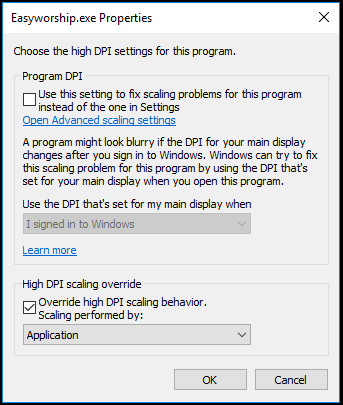
- Click OK.
- Click Apply then OK.
- Click OK.
- Open EasyWorship and see if your PowerPoints display correctly now.
Override the High DPI Scaling Behavior for PowerPoint
If that doesn't correct your issue, you will need to override the high DPI scaling behavior for PowerPoint by following the instructions below:
- Close EasyWorship.
- Right click the PowerPoint icon on your desktop and select Open File Location.
If you don't have the PowerPoint icon on your desktop, you will need to open the Windows File Explorer by holding the Windows key and pressing the E key on your keyboard. In the File Explorer, navigate to the following path: C:\Program Files\Microsoft Office\root\Office16. - Find the POWERPNT.exe file.
- Right click on it and click Properties.
- Click on the Compatibility tab.
- Click on Change settings for all users.
- Click on Change high DPI settings.
- Check the box next to Override high DPI scaling behavior.

- Click OK.
- Click Apply then OK.
- Open EasyWorship and see if your PowerPoints display correctly now.
If you do not have a full version of PowerPoint installed and are using PowerPoint Viewer, follow these steps:
Using PowerPoint viewer to display PowerPoint slideshows in EasyWorship will cause this issue after updating to the most recent version of EasyWorship. PowerPoint viewer is not multi-monitor dpi compatible and now EasyWorship is, which results in PowerPoints appearing zoomed. Here are a couple of solutions for this issue, you do not need to apply both to resolve this issue.
Turn off the option to use PowerPoint Viewer: (Recommended)
- Click on edit, options, then advanced
- Uncheck the option to use the PowerPoint viewer and click OK.
Disable display scaling for High DPI Settings if you wish to use PowerPoint Viewer
- Close EasyWorship.
- Open the Windows File Explorer by holding the Windows key and pressing the E key on your keyboard. In the File Explorer, navigate to the following path: C:\Program Files (x86)\Microsoft Office\Office 14.
- Find the PPTVIEW.exe or PPTVIEW file with the PowerPoint logo on it.
- Right click on it and click Properties.
- Click on the Compatibility tab.
- Click on Change settings for all users.
- Click on Change high DPI settings.
- Check the box next to Override high DPI scaling behavior.

- Click OK.
- Click Apply then OK.
- Click OK.
- Open EasyWorship and see if your PowerPoints display correctly now.
Note: If you have a full version of PowerPoint and EasyWorship isn't able to load and play PowerPoint slideshows, please run a repair on Office from Programs and Features in the Windows Control panel.
To run the Office Repair, please follow the steps below:
1. Close out of EasyWorship.
2. Open your Windows Control Panel.
3. In the Windows Control Panel select the option to Uninstall a program.
4. In the list of installed programs find your Microsoft Office or PowerPoint program and click on it.
5. After you highlight the program select the option to Change or Repair.
6. In the Change Office window select the option to Repair or Quick Repair and select Continue.
7. Allow the repair process to complete and restart the computer if you are prompted to do so.
8. Once the computer comes back up, launch EasyWorship and try going live to a PowerPoint presentation again.
If this does not resolve your issue, please contact EasyWorship Support.