Un-nested Schedule Slides
1 Comment
Have you tried the Preview and Live Combined view with contiguous mode turned on?
Click on View and select Preview and Live Combined, then click the 'resize thumbnails' menu at the top right of the schedule and make sure Contiguous is checked.
Your entire schedule of slides will be visible on the right side in the Live window. Just remember that in this view, when you click on a slide in the Live window, it will go live.

Karen
How would you like the feature to work? - Instead of clicking on a new presentation, scripture or song that has a title card that the slides are nested under, I would like all slides to be visible in a single column with no down arrows to click on.
Why is this feature important to you? It is easier to see the full schedule and be able to click on each slide one by one. It is a simpler view and no need to "open" a title card to view slides.