Profile Transfer
Scroll down to the bottom of the page from this link.
https://support.easyworship.com/support/solutions/articles/24000043114-transfer-easyworship-profile
The default location for the profile folder is C:\Users\Public\Documents\Softouch\Easyworship, so you will just need to navigate to that location on the old drive instead of the C: drive.
You can copy your profile folder, usually called Default, unless you or someone else renamed it, into that same location on the C: drive. If it is named Default, just replace the one on the C: drive with the one from your old drive and you're good to go. If it's named something different, you can rename it to Default and replace the one in the C: drive and it will be good.
I noticed the 'confusing version of 7' comment in your original question. If there is something you need help with or don't understand, please feel free to contact support and they will be happy to help you, or you can continue to ask questions here or on our Facebook group.
Awesome, Robert. Glad you're getting things going again. I completely understand the overwhelming part with setting things up. We're glad to help if you need anything else.
If you can, it would be best to contact support and they can help you get it working.
Go to www.easyworship.com/book and set up a time when you'll be at the computer so they can call you and remote into the computer to help.
Fbclacey.sound
Our computer (Windows 10) that was running EasyWorship died. We purchased a new computer (Windows 11) and installed the latest, confusing version of 7. I hooked up the old drive to the new computer to transfer the Profile, but your Profile Transfer program won't let me select the old drive to export the profile from. How do I transfer the profile?