Unable to change colours in scripture pages
Use "Inspector". Look at the upper right hand corner of the edit window to find the icon to open it.
I was able to change the background, but not the text ... does this mean all text will have to be retyped?
i was able to change the background, but not the text ... will we have to retype all the text?
Ruth there are two ways to change the font color. In Inspector go to Text - Font, highlight (select) the text you want to change the color, then click on Color and select the color. No need to retype it. You just need to select if first.
You can also change the color in the general edit window by highlighting (selecting) the text (or clicking anywhere in the text box to select all of the text), then click on the drop down arrow next to the color box, which should be white by default, and pick the color you want.
Thanks, Donal. I'll give it a try and then let you know how it goes.
Well I managed to get everything the way we want to display it ... using EDIT ITEM and changing the THEME to the colour background that was wanted, which automatically changed the text to a contrasting colour. Thank you all.
Ruth
1tidypainter