Tying an EW Profile to a Windows Account
You can create two desktop shortcuts and name one "ProfileA" and the other "ProfileB" (or whatever you want to name them) and then follow these instructions for each.
There is a switch you can add to the shortcut to open a profile directly.
Right click on the EasyWorship icon.
Click On properties.
In the shortcut tab in the Target: field after the last quotation add a space, then the word profilename=ProfileA , then do the same for the other one: profilename=ProfileB
Examples of how it will look in the target field:
"C:\Program Files (x86)\Softouch\Easyworship 7\Easyworship.exe" profilename=ProfileA
"C:\Program Files (x86)\Softouch\Easyworship 7\Easyworship.exe" profilename=ProfileB
If your profilename has a space in it, you need to define it in quotes like this.
"C:\Program Files (x86)\Softouch\Easyworship 7\Easyworship.exe" profilename="Profile A"
Now when each ministry group opens EW, they will just need to use their shortcut on the desktop to open it to their profile.
I hope this helps.
Yes, that sure helped. I got it working.
The use of the "profilename=" parameter on the shortcut (which makes it per-account specific) was the piece of the puzzle I was missing.
Thanks so much for your timely response!
Paul Beaubien
We use two EW7 profiles at our church for two ministry groups. Each group has their own Windows account on the same computer. Using EW's Profiles Manager, I have currently set-up the profile folders as follows:
- C:\Users\Public\Documents\Softouch\Easyworship\ProfileA
- C:\Users\Public\Documents\Softouch\Easyworship\ProfileB
So, when Group A is using EW, they need to remember to switch to ProfileA and, similarly, when Group B is using EW. they need to remember to switch to ProfileB.
In order to make this less error prone (forgetting to switch to the proper EW profile), I would have liked to have a setup where each group's profile is stored in their own Windows account. As an example, I would have liked to set the profile folders as follows:
- C:\Users\AccountA\Documents\Softouch\Easyworship\ProfileA
- C:\Users\AccountB\Documents\Softouch\Easyworship\ProfileB
Note that each Windows account (AccountA and AccountB) do not have "admin" privileges and, therefore, do not have access the other account's files.
For this to work, EW would need to use the ProfileA pathname above when started up from the AccountA Windows account, and would need to use the ProfileB pathname above when started up from the AccountB Windows account.
From what I can see, this does not seem to be supported since EW does not appear to store the profile pathname(s) on a per-account basis. For example, from one Windows account, I can set the appropriate profile pathname to use, but then, after switching to the other Windows account, the profile pathname I had just set (in the other account) is now the one applicable in the account I just logged-in to (where the EW profile pathname I had previously set when I last was in that account is lost).
So, finally, this is my question: It is possible to set the EW profile pathname(s) on a per-account basis?
Thanks for your help